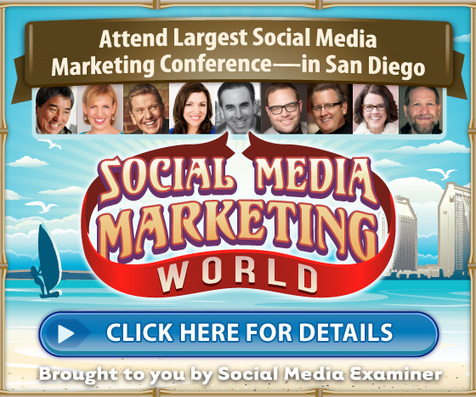
Does your business have profiles on multiple social networks? Looking for a way to manage your social media presence more efficiently? Customizing Hootsuite lets you view, post, and schedule updates for top social networks from one centralized place. In this article you’ll discover how to monitor and manage multiple social media profiles from a single, customized dashboard. #1: Explore Monitoring and Publishing Capabilities Hootsuite lets you organize information into tabs with up to 10 streams per tab (with unlimited tabs) and use up to three social properties with the free plan. With the right configuration, you can get a lot of mileage out of a free account. You can add different types of properties from five major networks: Twitter, Facebook, Google+, LinkedIn, and Instagram. You can also connect to WordPress.com, but for this article, I consider that more of a blogging network than a social network. For each of these properties, you can choose to monitor certain information in streams. If you want to maintain a free account, you can only add three properties to your Hootsuite account. For example, you could have a Twitter profile, Facebook page, and Instagram account. If you wanted more, you could upgrade to the $9.99 per month plan to add up to 50 profiles, but you may not need to. Here’s what you can do with each social network and property type to help you make your decision. Twitter Profiles For Twitter profiles, you can monitor the news feed of everyone you follow, your mentions, your direct message inbox, your tweets, the tweets you’ve liked (favorited), and your tweets that have been retweeted by others. You can also track tweets scheduled to your profile through Hootsuite, tweets by new followers, tweets from people on specific Twitter lists, and tweets that match specific search queries in streams. In terms of publishing, you can send and schedule tweets, reply to tweets from your streams, and send direct messages. Facebook Profiles For Facebook profiles (personal), you can monitor posts you’ve made to your profile timeline (wall), events you’ve been invited to, and posts scheduled to your profile through Hootsuite in streams. In terms of publishing, you can send and schedule posts on your timeline, comment on posts you’ve made on your timeline, and reply to comments made to posts on your timeline. Facebook Pages For Facebook pages (business), you can monitor posts you’ve made to your page timeline, events you’ve created, posts scheduled to your page through Hootsuite, private messages, and unpublished posts (dark posts for ads). Additionally you can monitor posts made by others to your page, all activity related to your page in streams, and posts made by other pages on their own timeline (wall). In terms of publishing, you can send and schedule posts on your timeline, comment on posts you’ve made on your timeline, and reply to comments made to posts on your timeline. You can also comment on other page posts you’re monitoring in a stream as your page. Facebook Groups For Facebook groups you own, you can monitor posts made to the group timeline, all activity in the group, and posts scheduled to your group through Hootsuite in streams. In terms of publishing, you can send and schedule posts to your group, comment on posts in the group, and reply to comments made to posts in the group. Google+ Pages For Google+ pages, you can monitor your home news feed, posts you’ve made to your page, posts made by profiles and pages you’ve added to specific circles, posts scheduled to your page through Hootsuite, and posts that match specific search queries in streams. In terms of publishing, you can send and schedule posts to your page, comment on posts you’ve made on your page, and reply to comments made to posts on your page. You can also comment on posts that appear in search or in your home news feed streams. LinkedIn Profiles For LinkedIn profiles (personal), you can monitor updates to your profile, your home news feed, and posts scheduled to your profile through Hootsuite in streams. In terms of publishing, you can send and schedule posts to your profile. You can comment on updates in your home or updates stream only if someone else has already commented on the post. LinkedIn Pages For LinkedIn pages, you can monitor updates to your page and posts scheduled to your page through Hootsuite in streams. In terms of publishing, you can send and schedule posts to your page and comment on your own updates. LinkedIn Groups For LinkedIn groups, you can monitor all discussions, popular discussions, and posts scheduled to the group through Hootsuite in streams. In terms of publishing, you can send and schedule posts to groups and comment on posts. Surprisingly, this is possible regardless of whether you’re an admin of the group. Instagram Profiles Last but not least, for Instagram profiles, you can monitor your home news feed, your own posts, your latest followers, the latest people you’ve followed, posts you’ve liked, and popular posts throughout Instagram. You can also monitor posts you’ve scheduled to your Instagram profile through Hootsuite, those from specific users and locations, and with specific hashtags. In terms of publishing, you still have to publish through the Instagram app. Hootsuite can facilitate the process by allowing you to create your update through their platform on your desktop and send you a notification on your mobile device to finish up the rest. However, in the browser, you can still comment on Instagram posts, which is nice. #2: Choose Properties to Manage Now choose your three main properties. This is entirely up to you. If I were to make a decision based on wanting to keep a free account, but also wanting to create a powerful monitoring hub for my social media presence, I would choose my Twitter profile, Facebook page, and Facebook group. I would choose them because I could do just about anything with Twitter on Hootsuite, such as create a ton of searches and engage with specific people in Twitter lists. I could also monitor my private messages on both Twitter and Facebook and keep tabs on my private group activity and schedule posts, so it never gets too quiet. So those are some things for you to think about. If you don’t have a Facebook group but you get a lot of leads from Instagram, you would obviously choose that instead. #3: Create a Priority Tab Once you’ve chosen your three main properties, it’s time to create your priority tab to track important information for your accounts. This is the tab of information that, if you only were to check one thing on social media all day, this would be what you’d check. For me, that would be mentions, private messages, posts to my page (the place you’d be most likely to find page spam), updates from the Twitter list of people I want to engage with most, and discussions from my group. #4: Monitor Brand Mentions Create a tab for brand mentions if keeping up with that information is important to you. Twitter and Instagram, in particular, would be the way to go, the latter if people are posting pictures or video of your product. In my case, my “product” is my content. Hence, I monitor blog posts for people who tweet but don’t mention my Twitter handle. #5: Track and Comment on Updates to Facebook Pages in Your Industry One of the best uses of Hootsuite in conjunction with Facebook pages is to create a tab of the latest updates from Facebook pages in your industry. These are pages that are not your competitors, but whose audiences contain your target customer base. Also, add pages of current and potential customers. This will ensure you get in a comment daily, assuming each page comments daily. #6: Go Beyond the Main Networks With Free Apps Here’s the best part about Hootsuite: the free apps. Want to monitor the analytics of your latest YouTube videos, stay on top of your favorite subreddit, or keep up with mentions of your name across the web in Hootsuite streams? You can add free apps for Hootsuite like YouTube, Reddit, and Hootsuite Syndicator (using a Google Alerts or Talkwalker Alerts RSS feed). To add streams like this, click on your Add Stream button in the tab where you want to add the stream, and then click on Apps. Click the Get More Apps button if you don’t see the app you want to install in the initial list. Note that apps are provided by third parties, not Hootsuite. Some apps are created directly by the company to which the app connects (for example, Tailwind created their own app for Hootsuite). Other developers have created other apps. Be sure to read the reviews for any app you install to ensure it’s legit before entering your account information. You’ll find free (and paid) apps for email marketing, video hosting, CRMs, analytics, and much more. These will allow you to monitor even more information inside your Hootsuite streams. In Conclusion As you can see, there’s a lot you can do with a free Hootsuite account in terms of social media monitoring, social media engagement, and beyond. What do you think? Do you monitor any of your social accounts with Hootsuite? Please let us know how you use it in the comments below!
No comments:
Post a Comment